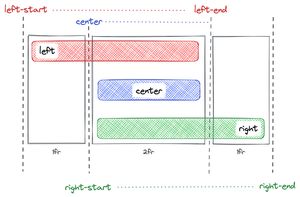Angular generates a unique id for your app which is available via APP_ID injection token. This is useful if you are in a micro-frontend with multiple Angular apps on the same page and you need a unique value.
import { APP_ID } from "@angular/core";
@Component()
export class MyComponent {
constructor(@Inject(APP_ID) private appId: string) {
console.log("App id:", appId); // Example: "pvu"
}
}Angular uses the app id for prefixing your CSS selectors when using ViewEncapsulation.Emulated. You can define your own id by providing the token as a provider in your app module:
import { APP_ID } from "@angular/core";
@NgModule({
// ...
providers: [
{
provide: APP_ID,
useValue: "42",
},
],
})
export class AppModule {}